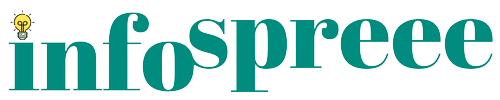Snapseed QR Codes, a new feature of the Snapseed app, will allow you to store your favorite editings on an image in the form of QR codes. You can access your favorite editings in just one go by scanning these codes while editing the image on the app.
Are you a photography lover? If yes, you must be aware of the Snapseed app or might be using this wonderful image-editing app for a very long time. Recently, the developers of the Snapseed app have made a new addition of a tool to this app that is catching the attention of photographing lovers. The new tool is Snapseed QR codes which basically intend to store editing that you have done to your images. The fan of the Snapseed app must have surely heard about this wonderful feature.
Finding it difficult to understand the exact meaning and use of Snapseed QR codes? Don’t worry! The article is specially written for Snapseed app lovers looking for the proper meaning and use of these QR Codes. So, you will surely be amazed at the benefits of this incredible addition to the app.
Get ready with us to explore the top benefits of these Codes. Along with that, you will also get to know the top 15 best Snapseed QR code examples as well.
Snapseed QR Codes: A Quick Introduction
In simple words, the Snapseed QR codes are the storage of particular or favorite edits that you can apply simply to your new pictures by scanning the code. Is that not incredible? Of course! It is.
Basically, these QR codes are the new addition as a tool to the Snapseed app. These codes are working wonders for influencers who have a passion for uploading attractive pictures on social media sites.
QR Codes V/S Barcodes
Before you assume the QR codes are the same as baarcodes, know that there is a slight difference. Both are used to store the information in them but in bar codes, only one direction i.e. horizontal direction is allowed while in the QR codes, information can be stored in horizontal and vertical directions.
Benefits of Snapseed QR Codes
Before we jump on the process of creating, applying, and accessing Snapseed QR codes to your images, let us explore the benefits of these codes:
Quick Image-Sharing Process
You don’t need to undergo a lengthy process to share your high-quality image. In fact, just convert your image into a QR code and upload it on Pinterest or take a screenshot of the code and that’s all. For sure, this will also save you time as uploading the QR codes is more speedy than uploading the high-quality pics.
Connect with Fans
If you are an influencer and wish to stay connected with your fans, then, QR codes are going to help you a lot. Just upload a Snapseed QR code of your images that involve your favorite editings. Furthermore, this will help your fans apply the wonderful features on their pics as well. Additionally, If you carefully analyze then, this is the best way to connect with your fans and help them become aware of the incredible photo-editing features to enhance their images.
Don’t Get the Quality Compromised Anymore
For sure, when you upload the images in QR codes, the quality of the images doesn’t get compromised. Sometimes, editing can also impact the quality of the image but this is not the case when you have applied the changes through these QR codes. Moreover, the app pays specific attention to the quality of the pictures.
Quick Sharing
If you are an influencer and want to speed up the process of image sharing with friends and fans right after editing the picture, you can go ahead with the Snapseed QR code options.
How to Create Snapseed QR Codes?
If you want to save your image edits in the form of Snapseed QR codethen here is the step by step process to do so:
Step 1: First of all, to create Snapseed QR codes, install the Snapseed app on your phone.
Step 2: Open the app, tap on the + icon, and select the image.

Step 3: Make your favorite changes to the image. Such as adjusting brightness and contrast, tuning images, blurring a portion, adjusting shadows, etc.
Step 4: Once all the changes are made, just click on the arrow option which will be available on the right corner of the screen.

Step 5: After this, you will get a list of options in which you have to opt for the QR Look option.
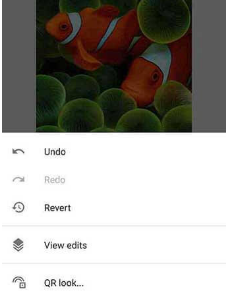
Step 6: Give permission to the app to take pictures and record audio.
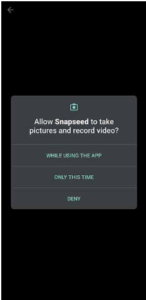
Step 7: Click on the Create QR Look option.
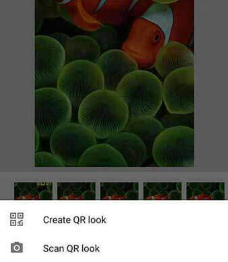
Step 8: Then, click share or take a screenshot of the code.
Steps to use a Snapseed QR Code Preset
The following steps will focus on the procedure to use Snapseed QR codes on your image.
Step 1: Open the app and click on the + icon.

Step 2: Then, Select the image you want to edit.
Step 3: Tap the arrow icon which will be visible to you in the right corner of the screen.

Step 4: Click on QR look.
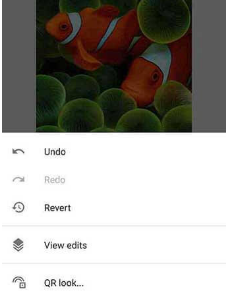
Step 5: Allow the app to take pictures and record audio.
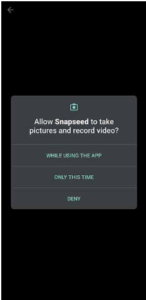
Step 6: Press the Scan QR Look.
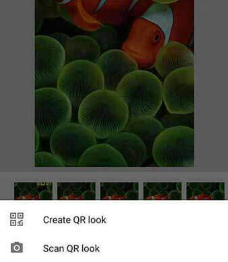
Step 7: Scan the QR code you want to apply to the image. To do this easily, just open the QR on a second phone and then, just scan the code from the phone that you are using to edit the image.
To Access the Snapseed QR Codes:
It is very simple to access these codes. You just need to follow these steps:
Step 1: Visit the Pinterest website and search for the Snapseed QR codes.
Step 2: You will be presented with so many QR codes in the form of images and you just need to scan the particular code and the same changes will be applied to your image.
In addition, let us inform you that opening these codes on another phone will make the scanning process easier.
Hindi Guide on the Proper Use of Snapseed QR Codes Editing:
Conclusion
Boost your love for photography by using this incredible feature sponsored by the Snapseed app. We are pretty sure that as a photography lover, you are going to like the Snapseed QR codes feature. But if you aren’t willing to share the changes publicly then, don’t worry! You can take the screenshot of the QR code without sharing them publicly and then, keep them on your phone for future use. All in all, you are going to love this wonderful feature. Then, use it and take your image editing experience to the next level.
FAQs:
Que 1): Where to Access the Snapseed QR Codes Option?
Ans 1): You can access the option on the Snapseed app. The arrow option present at the right corner of the app will take you to the QR codes option.
Que 2): Where to Get the Snapseed App?
Ans 2): Get the Snapseed app on the Google Play Store app.
Que 3): What Is the Difference Between the Create QR Code Option and the Scan QR Code Option?
Ans 4): The Create QR option will allow you to create QR for the images and the editing that you have done on them. On the other hand, the Scan QR code option will allow you to scan the QR codes of the images and apply the editing done on them on your image.
Que 4): Is Snapseed App free?
Ans 4): Yes, the Snapsee App is free.